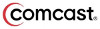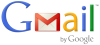Email communication
When you registered your daughter with Girlguiding, you would have supplied an email address. We will only email you with unit and Girlguiding related information and we (the unit) do not share your details with anyone else.
 - Dawn(), Jacqui (Koala) and Karen (Rabbit).
- Dawn(), Jacqui (Koala) and Karen (Rabbit).
 - Karen (Rabbit), Unit Leader.
- Karen (Rabbit), Unit Leader.
Email whitelisting
Having trouble receiving our emails? To ensure that you receive our emails, you may need to tell your Email client (program) to not put our emails into the Junk folder. Mostly this just involves opening an email that you have received from us and adding our email address into your Address Book / Contacts.
If you receive emails via a workplace email address, you may also need to ask your I.T. department to whitelist our email address upon their server or, email filtering system.
Web-based Clients
Desktop Clients
Mobile Clients
Instructions
AOL Mail
- Click Contacts in the right toolbar.
- Click Add Contact.
- Enter our email address and additional information if you wish.
- Click Add Contact button in the popup to finish.
Comcast
- Click Preferences from the menu.
- Click Restrict Incoming Email.
- Click Yes to Enable Email Controls.
- Click Allow email from addresses listed below.
- Enter our email address you want to whitelist.
- Click Add.
- Click Update to finish.
Earthlink
- Click Address Book.
- Click Add Contact.
- Save as a contact.
Gmail
- Open an email from the sender that you want to whitelist.
- Click on the little down-pointing-triangle-arrow next to ‘reply’.
- Click Add our email address to contacts list to finish.
Apple Mail
- Click our email address in the header of the message you’re viewing.
- Click Add to finish.
NetZero
- Click the Address Book tab on the top menu bar.
- Click Contacts.
- Click Add Contact.
- Enter our email address and additional information if you wish.
- Click Save to finish.
Yahoo! Mail
- Open the email message from the sender you want to add to your address book.
- Click Add to contacts next to our email address.
- On the Add Contact popup, add additional information if needed.
- Click Save to finish.
Windows Live Hotmail
- Open an email from the sender that you want to whitelist.
- Click Add to contacts next to our email address to finish.
Microsoft Outlook 2003
- Open the email message from the sender you want to add to your address book.
- Right-click Click here to download images in the gray bar at the top of the message.
- Click Add Sender to Senders Safe List to finish.
Microsoft Outlook 2007
- Right-click on the email you received (in the list of emails).
- Click Junk E-mail.
- Click Add Sender to Safe Senders List to finish.
Microsoft Outlook 2010
- Click the Home tab.
- Click Junk.
- Click Junk E-mail Options.
- Click Safe Senders.
- Click Add.
- Enter our email address and additional information if you wish.
- Click OK to finish.
Mac Mail
- Click Address Book .
- Click File.
- Click New Card.
- Enter our email address and additional information if you wish.
- Click Edit to finish
Mozilla Thunderbird
- Click Address Book.
- Make sure Personal Address Book is highlighted.
- Click New Card. This will launch a New Card window that has 3 tabs: Contact, Address & Other.
- Under Contact, enter our email address and additional information if you wish.
- Click OK to finish
iPad, iPhone, iPod Touch 1
- On any message, tap the sender and add to either a new contact or an existing contact:The Apple set up screen.
Android
- In the default email client, touch the picture of the sender.
- Click OK to add to contacts.


 Facebook
Facebook